What is Blogger Post Editor – What is Blogger Post Editor in Hindi?
Blogger provides a built in editor to the users to publish the post on the blog. With the help of which New Post is created and published.
Blogger Post Editor works like other normal Word Processing Software . And it also provides HTML Editor one step ahead of them. That's why Blogger users get the facility of two editors in a single editor.
Blogger Edidor has many tools related to Post Formatting, Post Editing, Post Customizing etc. And it is also easy to use them.
Names and uses of tools available in Blogger Post Editor
Like all other CMS, Blogger also provides Post Editor to its users. So that they can manage their Blog Posts. Blogger Post Editor is quite simple and its interface is also User Friendly. And all the necessary tools become available to the users at one place. Which you can easily see in the photo below.
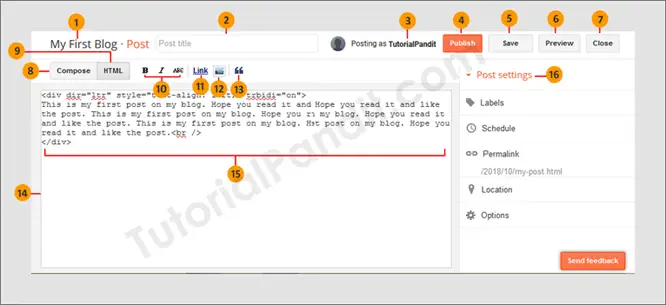
- Blog Name - The Blogger Blog you are currently working on. This is the name of that blog.
- Post Title Box – Post Title ie Heading is written in this box.
- User Name - The Google account you have used for Blogger.com. The name of that account appears here. On changing the name in Google account, the name changes here too.
- Publish Button – When the post is ready, the post is published by clicking on this button. And the post becomes available to the readers as soon as it is published.
- Save Button – If you want to save the post by writing and want to publish it later, then the post can be saved by the save button. And later you can publish the saved post anytime.
- Preview Button - Through this button, you can see the post written by you before publishing it. And can improve it.
- Close Button - When the work of writing your post is over, then the editor can be closed by Close Button.
- Compose Mode - This is a simple Editing Mode. In this, you get the facility of any Word Editor.
- HTML Mode - HTML Editor is activated with this button. And you can write the post through HTML Coding. And can do some additional formatting.
- Text Style - This button is available in Compose Mode Editor. Through these you can make Text Bold, Italic and Strikethrough.
- Add Link – If you want to add Link in the middle of the post, then you can add Link through this button.
- Insert Image – Images are added to the post by this button.
- Add Quotation - By this button you can add Quotation Mark to Selected Text.
- Text Box – Post text is written here.
- Post Text - This is the post text. Which can be anything according to you. It can contain only text. Or there can be Images, Videos too.
- Post Settings - Here some additional options related to Post Settings are available. Which you can use while writing a post.
Complete information of Blogger Compose Mode Editor in Hindi

When you come to the editor to write a new post, you have two options in front of you. First Compose and second HTML . The first editor called Compose Mode Editor works like a simple Text Editor.
The way you work in Text Editor, in the same way it works here too. You can do Basic Text Formatting like Bold, Italic and Strikethrough without any code. And if you want to create HTML Link . You can also create them easily with just one click. Apart from this, you can also insert Image in Post.
Compose Mode Editor is very suitable for starting. As you learn blogging. You can use Blogger's Advance Editor ie HTML Edidor. In which you can do formatting according to your convenience and demand.
In Compose Mode Editor, the following tools are available for you to use.
1. Redo & Undo
You must be familiar with this tool because you must be using it on a daily basis. Both these tools are used to repeat and erase previous tasks. Previous work is brought back by Undo and current work is brought back by Redo.
2. Font Options
With this tool, you can change the font style of Post Content. Here you get the facility to change the font, font size and text type. In this, three tools are made available to you.
- Font – You can change the font of the text through Font.
- Font Size - By this you can change Font Size. Here you get Smallest, Small, Normal, Large, Largest size.
- Format – You can change the type of text through Font Formatter. And it can be changed to Heading, Sub-Heading, Minor Heading, Normal etc.
3. Formatting
All these three tools are related to Text Formatting. By which you can make Text Bold, Italic and Strikethrough.
- Bold – Text is made bold by B.
- Italic – Text is made Italic by I.
- Underline – U By this you make the text underlined.
- Strikethrough - With this tool, a line can be drawn in the middle of the text.
4. Text Colors
If you want to change the text color then you can do it from here. You can change both Text Color and Text Background Color.
5. Insert Options
This tool is very important. Because with the help of other tools present in this tool, you can make the post more useful and effective. In this you get the following tools.
- Link - By this you can convert Text into HTML Link. And you can add your post to this post.
- Image – If you want to add a picture to the post, you can do so by Insert Image.
- Video – You can add videos to the post by Insert Video.
- Symbols – Through this you can write Special Characters and Emojis in blog posts.
- Page Break - If you want to show your post in pieces, then you can use Page Break for this.
6. More Formatting Options
Here some additional options related to Text Formatting are provided. which is as follows.
- Text Alignment - Text Alignment is set by this tool. By this you can Align Left, Center, Right and Justify.
- Number List – By this you can create Number List in the post.
- Bullet List - Through this you can create Bullet List.
- Quote - By this you can quote the text.
- Clear Formatting – All the formatting applied by this tool can be removed at once.
7. Grammar & Language
With this tool you can correct your grammar mistakes. And can also write in other languages. In this you are provided with the following tools.
- Spelling - With this tool you can check Text Spelling and also correct them.
- Language - With this tool you can write your text in other languages.
- Language Selector - Through this you can select the language.
8. Paragraph Options
From here you can decide the direction of the words written in the post. You can write words from Left to Right and Right to Left.
Complete information of Blogger HTML Editor in Hindi
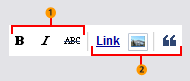
HTML Edidor can be useful for you only when you have knowledge of HTML , CSS , JavaScript etc. If you do not know these languages then you cannot use this editor.
Because you have to use HTML Tags to write Post. And they can be used only when you have a little knowledge of HTML language. That's why this editor is mostly useful for advance users.
Through HTML Edidor, you can make the post more effective and add many things. You can also add external things like iframe, Youtube Videos, Tweets, etc. to the post.
The following tools are available to you in HTML Editor. Very few tools are available for formatting in HTML editor. Because for formatting in HTML Edidor we have to use languages like HTML, CSS, JavaScript etc.
- Text Style - For Text Style, you are provided with tools for Bold, Italic and Strikethrough Style. You can use only these three styles on your post text.
- Insert – Link, Image and Quote tools are available to you to insert in Post. Through these you can insert HTML Link, Image and Quotation.
what have you learned?
In this Lesson, we have given you complete information about User Post Editor of Blogger.com. You know what is Post Editor? And what are the names and uses of all the tools available in Blogger Post Editor? We hope that this lesson will prove useful for you.
#BeDigital


