Using Images in the middle of Blog Post makes the post more impressive and interesting. And it has also been believed that, " A single picture can communicate equal to a thousand words ."
Blogger understands the importance of Art Work, so it gives the facility to add Image to the Post. This feature is available in Blogger's Post Editor . Through which you can add photos of your choice in the post.
In this tutorial, we will give you complete information about Inserting New Image in Blogger Post. You will know how to add pictures in Blogger Post - How to Insert Pictures in Blogger Post in Hindi? And will also give information about the settings of the Inserted Image.
Step by Step way to add Image in Blogger Post
Step: #1
Log in with Google account by going to Blogger.com . Use your Gmail ID and Password to log in. And use the same account with which you did Sing in on Blogger.
Step: #2
After logging in to Blogger, Blogger Dashboard will open in front of you. From here you select your blog from Blog List with the help of Down Arrow ⌄. Means the Blogger Blog you want to update. If you have more than one blog then. If you have only one blog then skip this step.
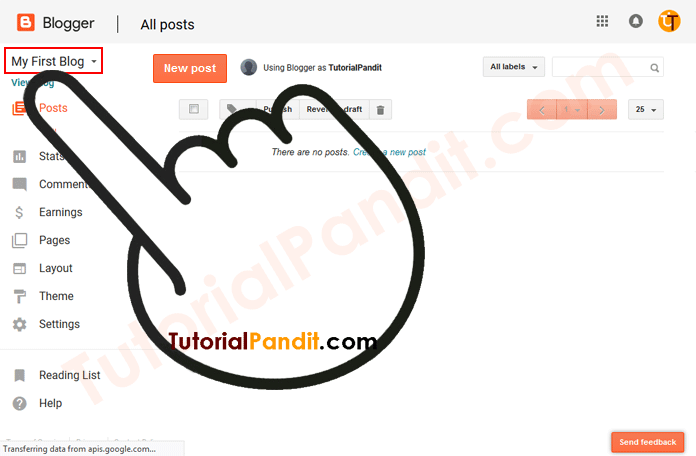
Step: #3
After selecting Blog, Blog Specific Dashboard will open in front of you. From here you click on the button New post in front.
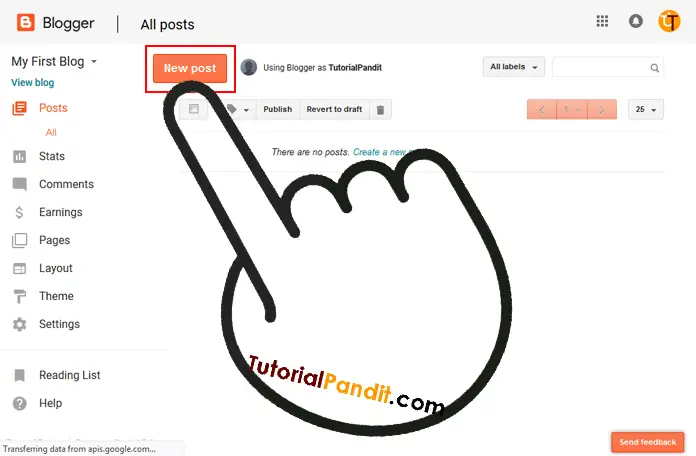
Step: #4
After doing this, Post Editor will open in front of you. Now you either write your text content first or leave it blank. Now to insert the picture, click on the Insert Image button from the Tool Bar.
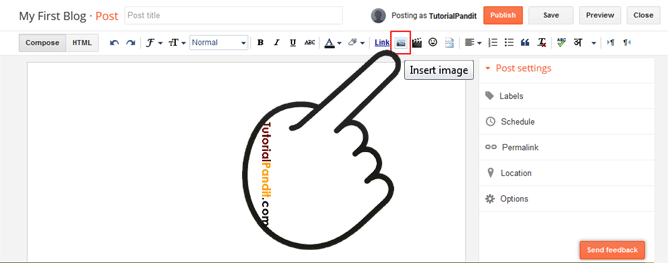
Step: #5
After clicking on the Insert Image button, Add Image Window will open in front of you. In which the following options will be available for you to insert the picture.
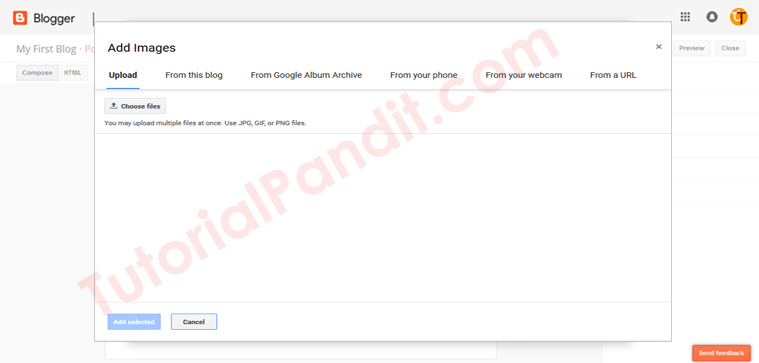
- available on the internet. You just have to write the complete URL of that photo here and that photo will be added to the post.
Step: #6
You choose any one of the options mentioned above and proceed further. Here we are using the first one i.e. Upload . And we will recommend the same to you. So to add photos through this option, click on the button Choose files below it.
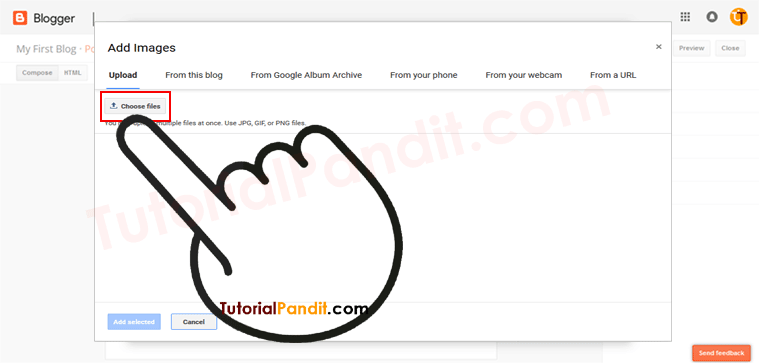
Step: #7
Now File Upload Window will open in front of you. Through this, wherever you have your photos on your computer, go to that folder and select it. To select more than one photo, select the photo by pressing it from the keyboard . And then click on the OpenCtrl button below .
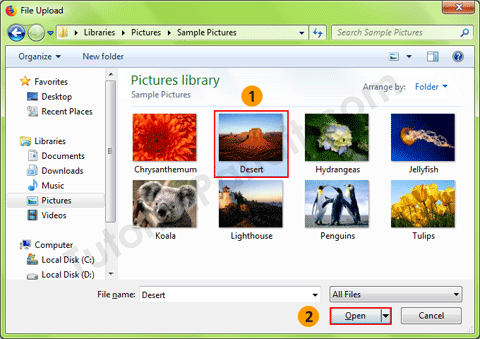
Step: #8
Now all your selected photos will appear in Upload. Now select the photos which you want to add to the post by clicking on the top of that photo and then click on the Add selected button.
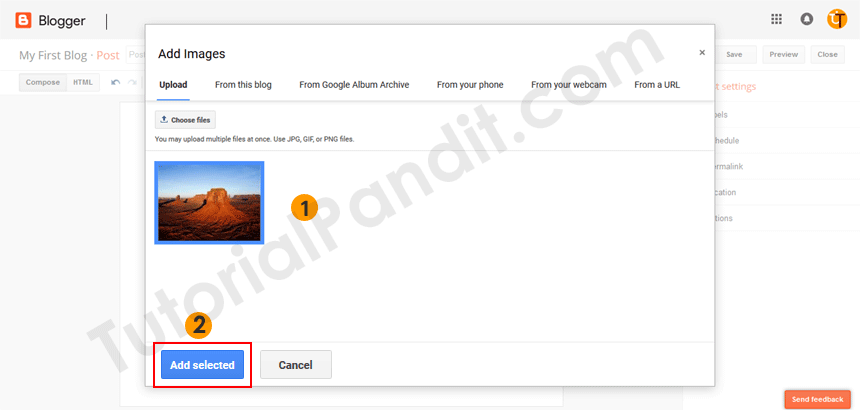
Congratulations! You have successfully inserted Image in your Blogger Post. If you do not believe then look at the screen available in front of you. Which you must be seeing something like this.

We uploaded this photo. That's why this photo is visible. The photo uploaded by you will be visible in front of you.
called Caption. Which is a good thing from the point of view of the readers. Caption tells readers about the photos. So that readers can understand the photos properly.
Caption is not automatically added by Blogger. We have to do this work on our own. Follow the following steps for Photo Caption.
Step: #1
To add caption, first click once on that photo on which caption is to be added. By doing this Image Toolbar will open in front of you. From which you have to click on Add caption .
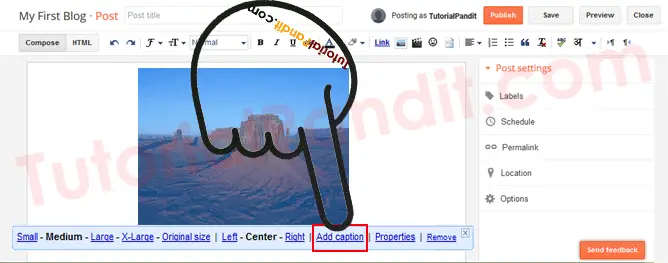
Step: #2
Now you will see something written below the photo. Which will also be selected. You erase it and write about your photos according to your own and click outside after writing. You have successfully added Caption.
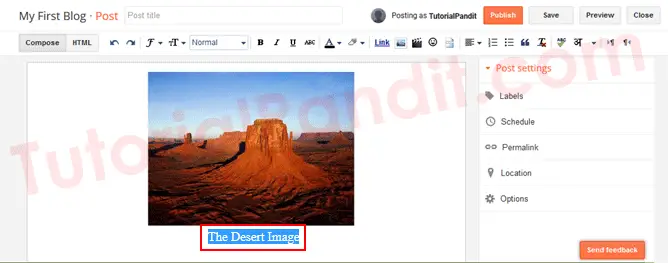
How to add alt text and title text in blogger image?
Through caption, we can tell our readers about the photos. But search engines cannot read it. That's why we have to write caption separately for search engines. Which is called Image alt Text.
Image alt text and title text are called Image Property. That's why we have to edit Image Property to write both of them. Follow the steps below to edit Image Property and write Image alt text.
Step: #1
To write Image Alt Text, first click once on that photo for which you want to write Alt Text and Title Text. By doing this Image Toolbar will open in front of you. From which you have to click on Properties .
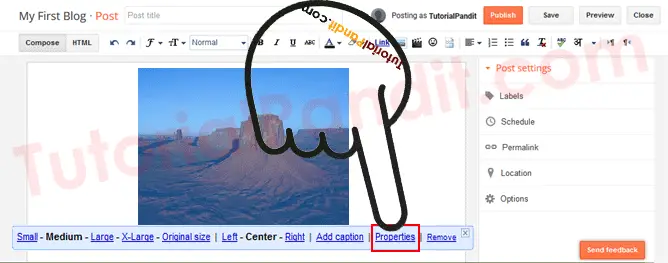
Step: #2
Now another box will open in front of you. In which you will get two separate boxes to write Title Text and Alt Text. In which you write Title Text and Alt Text.
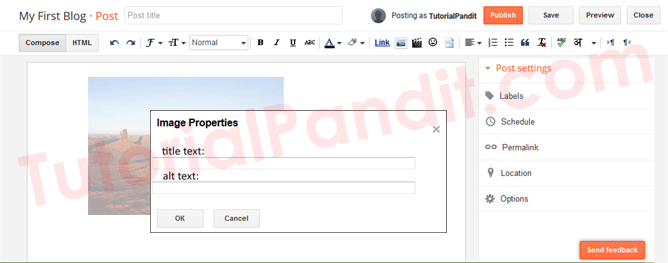
Write Title Text in the box below the title text . The text written here will be visible to you and the readers when you move the mouse cursor over the image. And in the box below, write alt text and click on OK .
How to Remove Insert Image from Blogger Post – How to Remove Image from Post in Hindi?
Photos also have to be deleted from Blogger Post. Because many times we do not like the photos and want to use some other photos in its place. Apart from this, for any reason, you can follow the following steps to delete the photos.
Step: #1
To remove the image, first click once on that photo which you want to remove from the post. By doing this Image Toolbar will open in front of you.
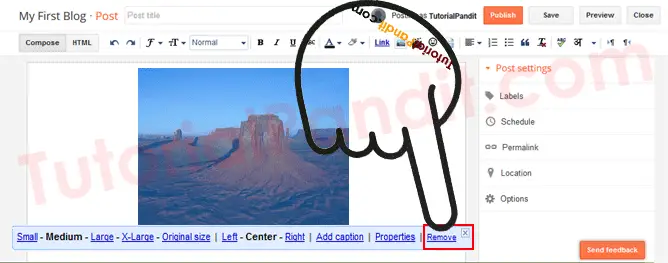
Step: #2
Now click on the Remove button from the available options . Your photos will be deleted. You can delete other photos in the same way.
what have you learned?
In this tutorial, we have given you complete information about Inserting Image in Blogger Post. You learned how to insert pictures in the post. And apart from this, you have come to know about other settings of the image. We hope that this tutorial will prove useful for you.


